So, you’ve found your first client, congratulations! After all that hard work and grind, someone…

How To Stylize Boring Footage with VFX Lighting
In this quick lesson, we’ll look at one type of visual stylization that you could apply to a shot.
In this example, we’ve got a scene here where a character slips in a tub, hits his head, passes out and has a flashback or dream-like moment. It’s an interesting opportunity to try out some visual effects, to see how we might stylize the footage.
In this example, we combine two different techniques. First are some bright lens flares, and second are overlays. So let’s break all this down.
Lens Flares
In the first shot, just after the character hits his head in the tub, he falls backwards. We created a lens flare for this moment to suggest that sort of feeling, when you’re about to pass out. Lens flares can be pretty tricky because most of the time, you do need some kind of third-party tool or plugin to create complex lens flares. If you want to try your hand at one of these tools, here are some links to a few great resources:
So once you create or load your lens flares into a video track above your footage, you’ll want to change the blend mode of that clip. For lens flares, you should start with the ‘screen’ blend mode. And for a little added brightness, you can also try the ‘add’ blend mode.
For this example, we used a third-party lens flare generator, so we had the ability to control both the brightness and the size of the flare. We increased the brightness of the flare as the character started to fall backwards into the tub, and then we simply used a crossfade into a layer of white video to create a bright fade to white.

If you’re not using a third-party lens flare tool, and you don’t have a specific built-in control to increase the brightness or the size of the flare, you can always just apply a standard brightness effect on the flare image or video that you’re using and then increase its brightness that way.
And for sizing, you can simply scale the layer up or down and then key frame that movement. Also, you can add a subtle blur to your lens flare as you scale it up so that it isn’t as harsh.
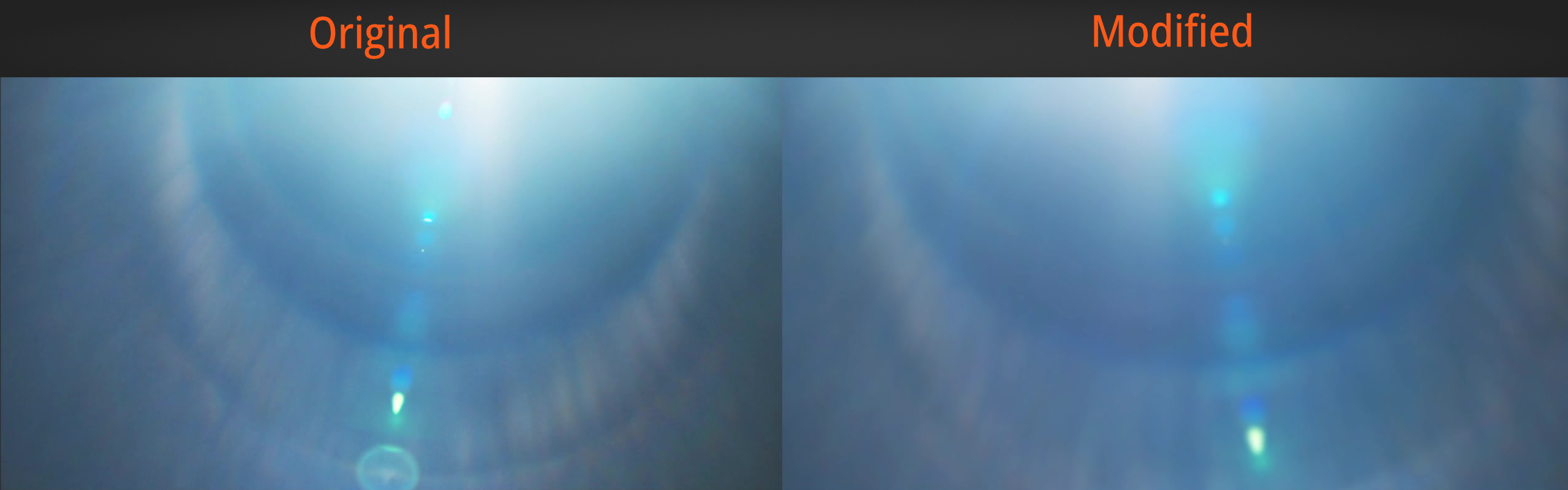
Overlays
In our next shot of the same character submerged in a pool, we avoided the lens flares and instead opted for some overlays of shimmering light. You can find tons of different film burns, light leaks and various overlays online, or you can always create your own.
The key to creating good overlays is to use a black backdrop. In order to most effectively use an overlay, you’ll want to change its blend mode to either screen or add. From there, you can design the intensity of it with a simple brightness and contrast effect, and then after that, it’s all about timing.
We aligned our overlays to cover the shot at just the right moments. With little flashes, sometimes getting in the way too much and others giving you just enough room to see the character. Once you have these in your timeline, it’s very easy to simply slide them around until you find the right moments.
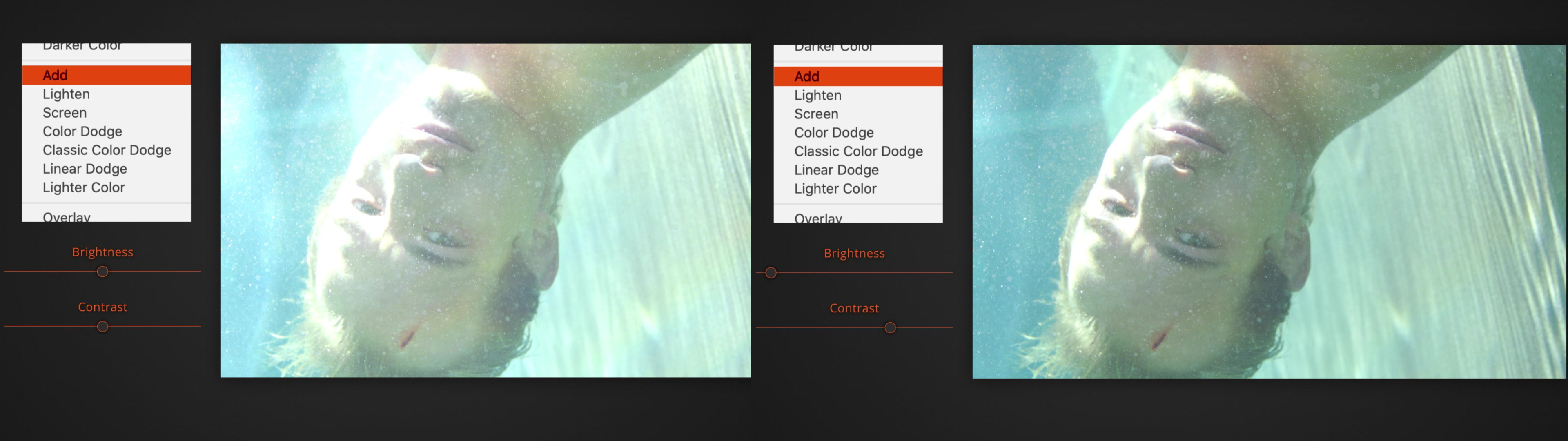
Last, sometimes combining overlays with flares can help hide edits and give a feeling of connectivity between different angles, almost like flashes of memory.
Wrap Up
This has been just a short example from our course ‘The Art of Drama Editing‘, click the link if you want to check it out. Alternatively, head over to our Free Training page to get started with some sample lessons on any topic that you like from general creative editing, to working with music, cutting action scenes, trailers, promos, and a bunch more.
Leave Your Thoughts & Comments Below:


